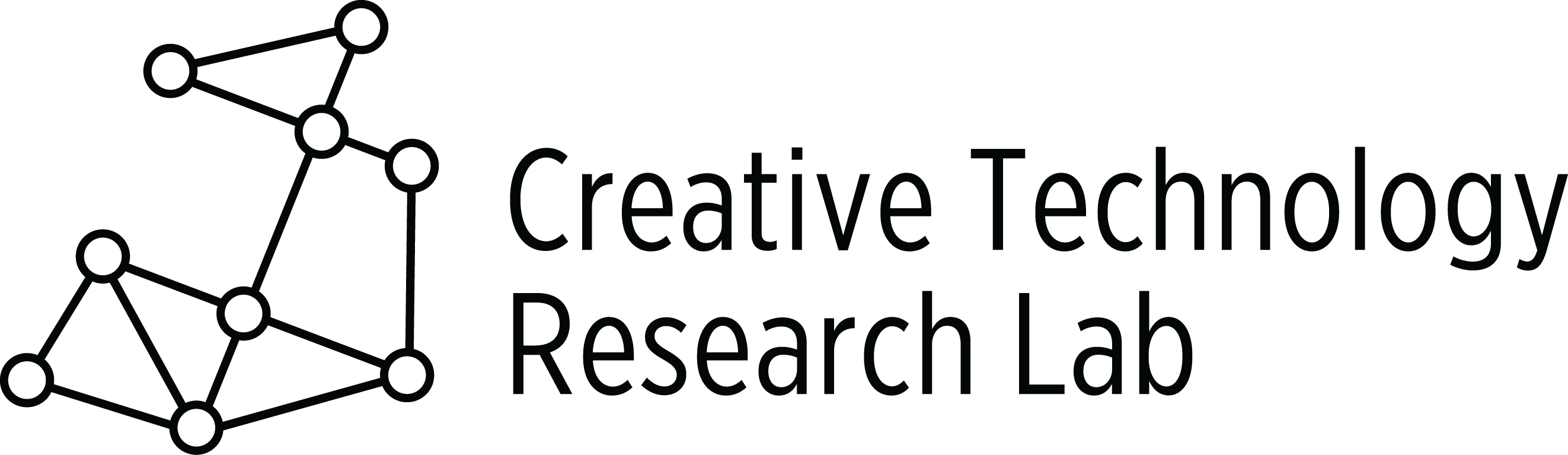Summary:
Students work with partners or individually. They divide a “zoo”, which is a regular polygon, into four equal sections for four different animals. They create scripts to make the animals move and talk. Sequence is important.
Materials:
- Zoo Scratch activity (teacher version).
- Zoo Scratch activity (student version).
- Copies of the Make a Zoo Worksheet
- Crayons or markers for students
- Scissors and glue for students
- Classroom computer and student computers
- Unplugged Code.org Activity Plant a Seed or from the Code.org Website.
Programing Skills with Scratch:
- Open, remix, save a Scratch activity
- Use event blocks to start scripts
- Show, hide, and place sprites on the stage
- Make a sprite move, turn, and move again on the stage
- Make a sprite say something
- Use pen down and set pen size to blocks to create a line on the stage
- Use clear block to clear all lines
- Sequence and link blocks shown in the script area to create scripts
- Use a wait block to slow action of a sprite
- Test partial scripts to verify they work
- Scratch blocks used: (When green flag clicked, when this sprite clicked, when right arrow key pressed, wait, point in direction, move, hide, show, say, set pen size to, clear, pen down, repeat, forever)
Lesson:
- Open the Zoo Scratch activity (teacher version). Show students the black dot sprite that will be used to divide the zoo. Place the dot in the middle on the left side of the screen and press the right arrow. This cuts the stage into 2 equal parts.
- Then move the black dot sprite to the middle of the top of the screen and press the down arrow. This cuts the stage into 4 equal parts.
- Show students the blocks used by the black dot sprite. Look at the script to clear the lines and move the black dot to the center of the stage. Click the green flag to go to x:0 y:0 and clear blocks.
- Try changing the pen size to a number other than 7. What happens?
- Show the drop down menu on the point in direction block. Change this. What happens?
- All the animal sprites below the stage have had their rotation style changed so when
 each animal changes directions it does not flip upside down.
each animal changes directions it does not flip upside down.
- To change a sprite’s rotation style, click the i next to the sprite below the stage. Select the double arrow to keep the sprite from turning upside down when it changes directions. Try the other selections to discover what each does.
- Together decide which animals to place in the zoo. When you click on the animal below the stage its scripts appear in the script area. Click show and the animal will appear on the stage. Place the animal in one of the sections of the zoo.
- Press the space bar. The animal moves. Discuss the blocks that are used to make the animal move one at a time. Remove the wait blocks and see if students can tell why they are important in the script.
- Click the sprite on the stage. Show students how to change what the animal says when it is clicked.
- Add three more animals to the zoo. Go through their scripts.
- Decide if you want your students to work with partners or alone.
- Pass out the Make a Zoo Worksheet
- Allow time for students to complete the worksheet. Give these directions:
- Divide the rectangle into 4 equal parts for the zoo
- Choose 4 animals for the zoo
- Cut, glue, and place each of your four animals into one of the equal sections of the zoo
- Write what each animal will say
- As each student or partners finish the worksheet, allow time for them to open and remix a copy of the Zoo Scratch activity (student version). First they should create the scripts for the black dot sprite to divide the zoo into 4 equal sections.
- After they have finished, and you have checked their black dot scripts, allow them to finish the zoo by choosing their four animals and creating scripts for each. Encourage students to test their scripts as they create them to see if they are working the way they expect them to work.
- If necessary, leave the script you used for one of the zoo animals on the classroom computer as an example for all to see.
- Allow time for students to share their zoo with others.
Information for teacher:
Extensions:
- Let student use a repeat block or forever block around the part of the script that makes the animal move to make the animal move back and forth in the zoo more than once or forever.
- Let students divide the zoo a different way to get 4 equal sections. For example, they could use 4 equal rows or 4 equal columns.
- Let students add more animals to their zoo. Ask them to divide the zoo so each animal gets an equal size section.
Accommodations:
- Decide if making the animals move and talk is too much for some students. If so, you can connect the blocks needed to make the animals move and talk for those students. Just ask students to create the script for the black dot. You can also ask students to change what each animal will say.
Common Core:
1.GA.1, 1.GA.2, 1.GA.3
CS/CT Standards:
CS-Create simple programs, Understand that programs execute by following precise and unambiguous instructions, Use logical reasoning to predict the behavior of simple programs
CT-Pattern Recognition
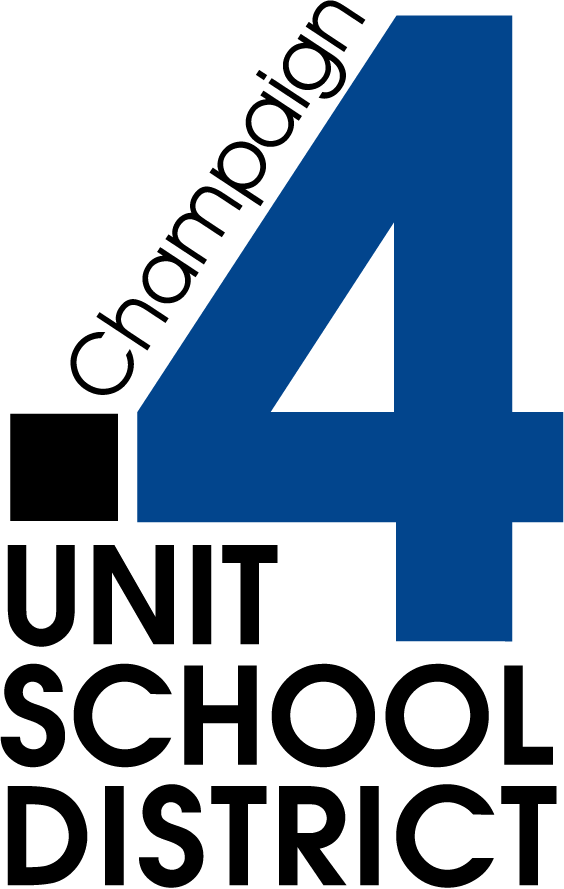


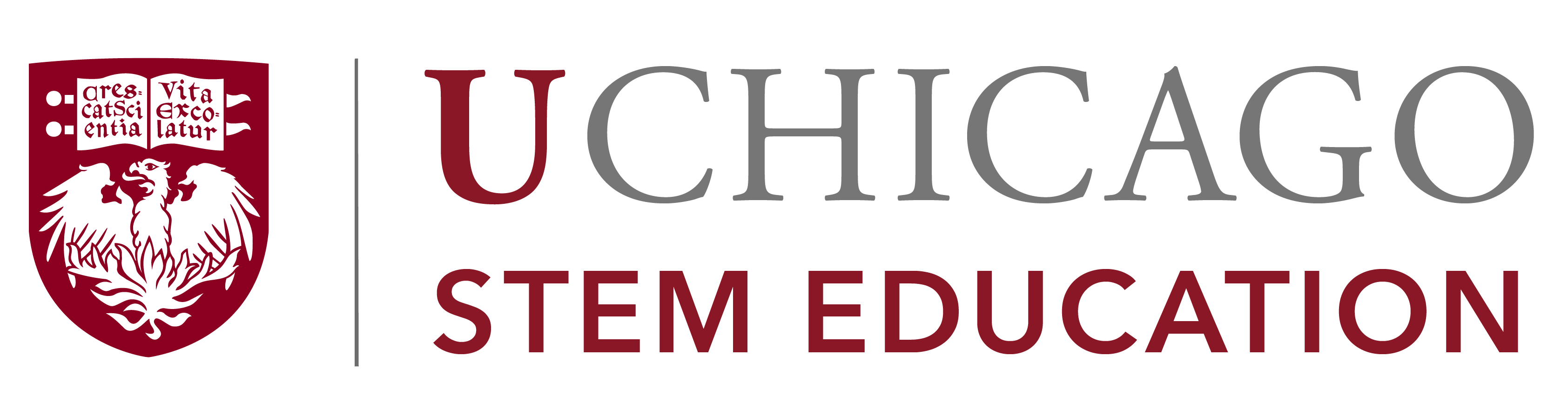

These lessons were written by Judy Rocke based on lessons developed at Kenwood Elementary School in the Champaign Unit 4 school district. Funding was provided by the National Science Foundation under award number 1542828. These lessons are intended to be used alongside the EM-4 curriculum.
Lessons prepared as web documents in Summer 2017. Contact us for updated lesson plan materials.
Lessons prepared as web documents in Summer 2017. Contact us for updated lesson plan materials.