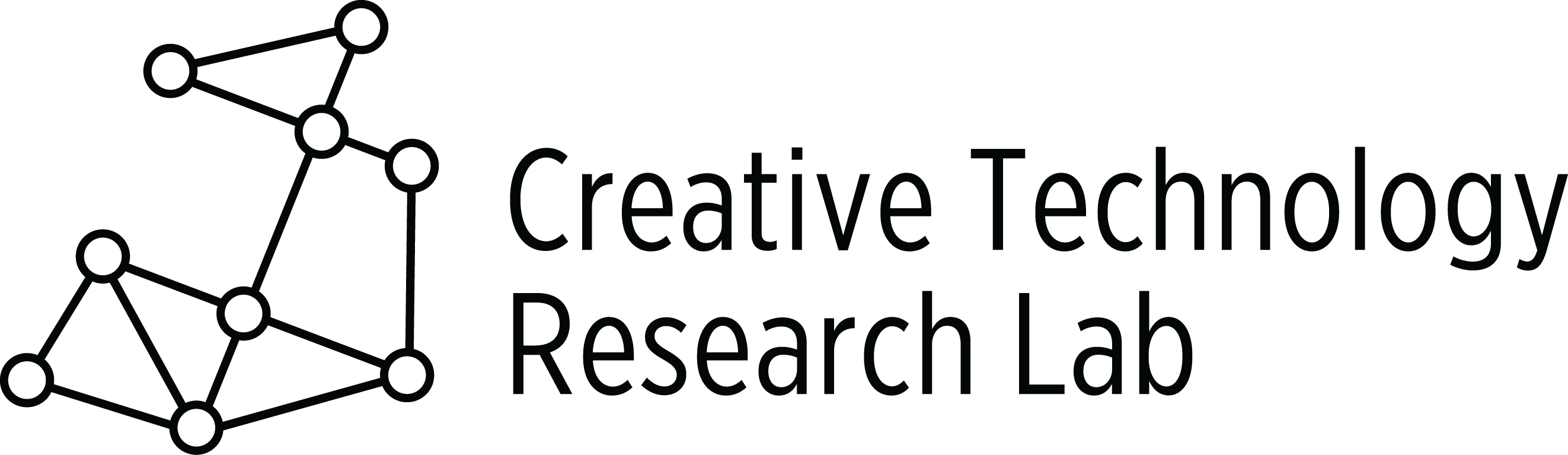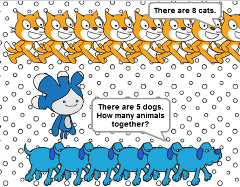
Summary:
Students work with partners or individually. They complete a Planning Page worksheet to write a Stamping Number Story. Then they use their worksheet to illustrate their story using Scratch.
Materials:
- Copies of Planning Page
- Copies of Scratch Blocks for students to cut apart
- Copies of Stamping Number Story Worksheet
- Classroom computer and student computers
- Link to the Cats and Dogs Scratch activity.
- Scissors and glue sticks
Programing Skills with Scratch:
- Open, name, and save a new Scratch project
- Decide upon a number to input into a repeat and into a move block
- Sequence, or order, of blocks matters when programming
- Add, shrink, and place sprites on the stage
- Create a reset script that returns sprites to their original location and clears stamps when the green flag is clicked
- Scratch blocks used: (When this sprite clicked, When green flag clicked, switch backdrop to, say, stamp, clear, repeat, move, go to x: y:)
Lesson:
- Open and discuss the Scratch link Cats and Dogs Scratch activity.
- Open a new Scratch project and review all the steps needed to create three new backdrops and three new
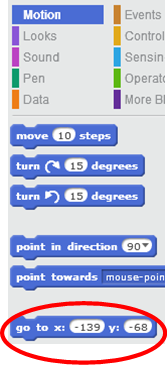 sprites. These steps are listed in the last lesson on p. 2.
sprites. These steps are listed in the last lesson on p. 2. - Decide if you want students to work alone or with a partner.
- Look at the cat’s and the dog’s scripts. They both have two scripts. Click each to see what each does. The When green flag clicked script is a reset script. When the green flag is clicked, it returns the cat and the dog to their original position by using a go to x: y: block. Move the cat around the stage and notice how the location numbers in the go to x: y: block change. These changes are shown in the go to x: y: block in the Motion category. The reset script also clears all the stamps when the green flag is clicked. Ask, “Why is a reset script useful?”
- Allow time for student to cut out and glue Scratch Blocks on their Stamping Number Stories Worksheet for the cat and the dog. These blocks finish the reset scripts .
- Look at the other script for the dog. Pull away the repeat block as shown below. Copy it and change the order or sequence of the move and stamp blocks. Try one script by clicking on it, reset and try the other. What does the dog do with each script? Why does sequence matter? Which sequence do you want in your scripts?
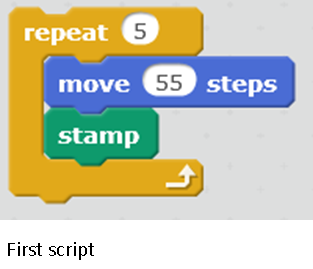
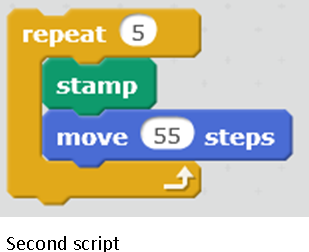
Information for teacher:
- Both scripts create 6 dogs, but you cannot see the sixth dog when the First script is run because it is directly on top of the last stamped dog. Run the First script by clicking it. To see all the stamped dogs, click and drag the last dog around on the stage. That is the sprite. You can move it around. You cannot move around any of the dogs that were stamped on the stage. Now reset the script with the green flag, and run the Second script. Notice the dog stamps before it moves so you see all 6 (five stamped dogs and one sprite) dogs on the stage. In this script sequence or order of the blocks are important.
- Or try changing the number in the repeat block to 4. Does the First script or the Second script work when this number is changed? Does sequence still matter?
- Be sure students shrink sprites so all stamps fit on the page. If the sprite goes off the page put (0,0) in the go to x: y: block to get it back to the center of the stage.
- Allow time for students to cut out and glue the correct Scratch blocks inside the repeat blocks for the cat and the dog on the worksheet. Remind them to be careful with sequence.
- Ask them to write an input number into the repeat block and the move block shown on their worksheets.
Information for teacher:
- Students do not have to input a number in the go to x: y: block. When they position their sprite on the stage they can pull out the go to x: y: block from the Motion category and the numbers will already be shown in the input box.
- Look at the scripts for the last sprite, Tera. It does not move or stamp. It only says one line when clicked, “There are 13 animals.” Ask why this sprite only needs one script.
- As they finish, give students a Planning Page. When they finish completing their plan, allow time for students or partners to illustrate their stories on Scratch.
- Point out that students need to use small numbers in their number stories or there will not be enough room on the stage to stamp each sprite the correct number of times. They could also shrink their sprites to create more room on the stage.
Extensions (allow 20 — 30 minutes for each extension):
- Let students create and illustrate another Stamping Number Story.
- Let students create and illustrate a number story with 4 sprites that would answer problems such as: 2 + 4 + 6 = 12.
Optional Unplugged Activities:
- Jumping Jacks (allow 5 minutes)
Pick a student and quietly ask them to do four jumping jacks. Once finished ask students to describe what the student just did and ask, “How many times did the student do a jumping jack?” Pick another student to demonstrate another repeated activity and ask the same question.
- Getting Loopy Unplugged Activity (allow 15 — 20 minutes)
Follow directions given at Code.org
Relate to Scratch:
Jumping Jacks — The student was asked to do the same activity (jumping jacks) a specific number of times. A repeat block asks the computer to do the same activity a specific number of times.
Common Core:
2MD.10, 2NBT.5, 2OA.1, 2MD.5, 2NBT.7
CT/CS Standards:
CS—Debugging, Conditionals, Decomposition, Pattern Recognition
CT—L1:3.CT.1&2, L1:3.L.1&2, L1:3.CPP.4, L1:3.CD.1, L1:3.CI.1&2
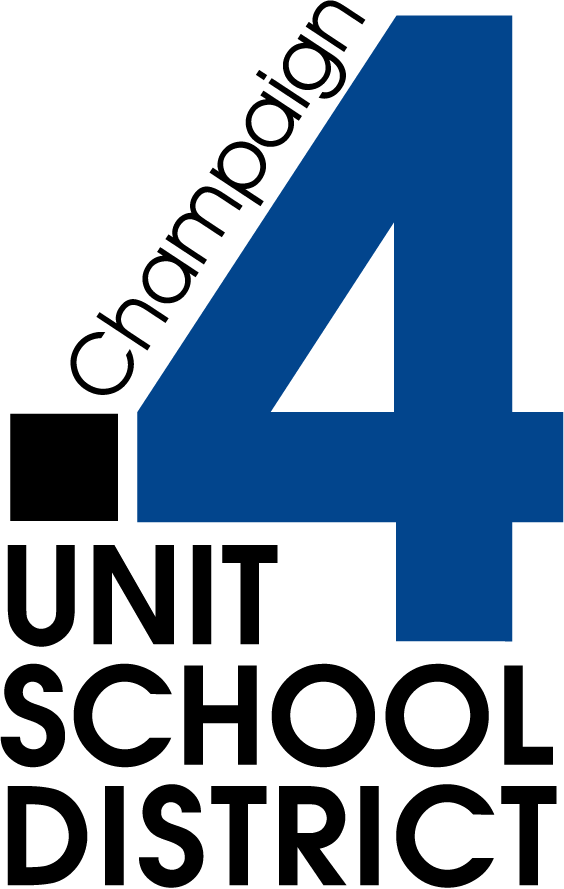


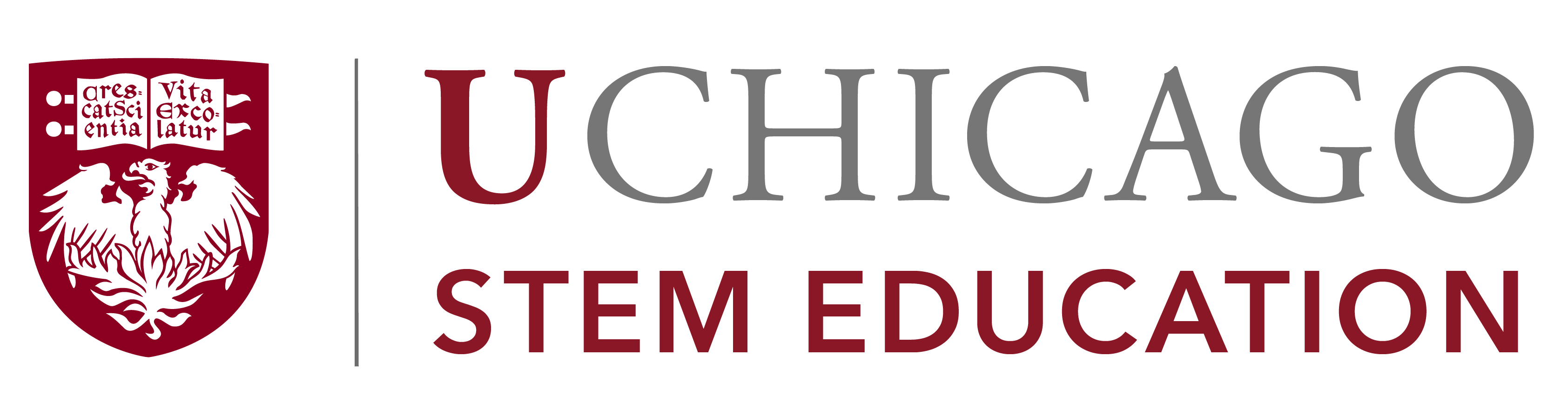

Lessons prepared as web documents in Summer 2017. Contact us for updated lesson plan materials.