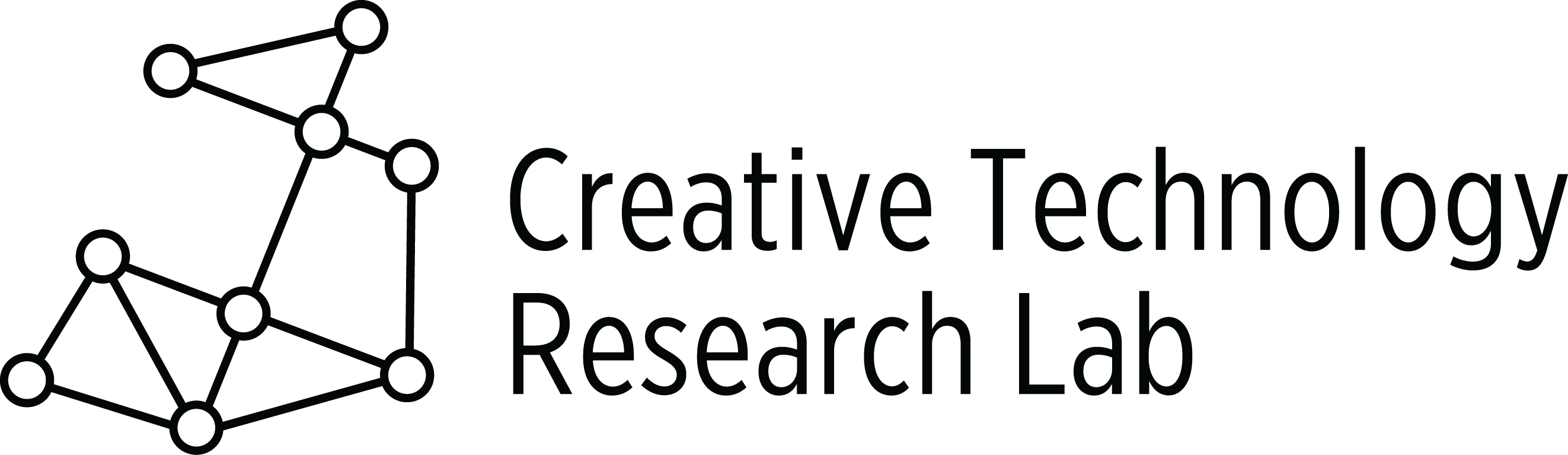Summary:
Students work with partners or individually to complete a partial script which draws a square, a rectangle, a triangle, and a pentagon. They use the debugging skill, Guess and Check, to complete the scripts. They record their thinking by making duplicate scripts and changing input values until the scripts create the specific 2-D shape correctly.
Materials:
- Attributes of 2-D shapes Scratch activity (teacher version)
- Attributes of 2-D Shapes Scratch activity (student version)
- Copies for Scratch Blocks for envelopes (Scratch Blocks for Square, Scratch Blocks for Triangle, & Scratch Blocks for Pentagon) for Unplugged Puzzle Activity
- Classroom and student computers
Programming Skills with Scratch:
- Open, remix, and save a Scratch Activity
- Input values into move and turn blocks
- Use Guess and Check to correctly complete a script
- Create and use a duplicate of a script to record thinking
- Scratch blocks used: (pen down, clear, move, turn _ degrees, wait, when this sprite clicked, repeat)
Lesson:
- Open the Scratch activity Attributes of 2-D shapes Scratch activity (teacher version).
- Run the program. Students should notice that a different 2-D shape is created when each pencil is clicked. The name of each sprite below the stage tells what shape each pencil will draw.
- Open the Scratch activity Attributes of 2-D shapes Scratch activity (student version).
- Notice that the scripts do not have any value in the move or turn blocks. Show students how to use Guess and Check to find the correct number to input in these blocks.
- Click on the sprite called square shown below the stage. Select numbers that you know are not correct to put in the move and turn blocks. Try the script. It will not make a square.
- Show students how to make a duplicate copy of the script.

- Click the stamp icon above the script area by the scissors and arrows.
- Click the script you want to copy and a duplicate script will appear.
- Now you have a record of your first guess and a new script for you to guess again. Choose new numbers and try the script again.
- Continue to use Guess and Check and duplicate copies of the script until you find the correct numbers needed to make a square.
Information for teacher:
- For an example of how to use Guess and Check, go to this link: Video: Guess and Check With Triangles (using loops/repeat)

- To change the name of a sprite, click the i by the sprite below the stage. Type the new name in the box by the blue triangle.
- It looks like all the pencil sprites in this activity are drawing the line from the tip of the pencil. To make the pencil sprite look like it is writing from its tip, adjust the costume of the sprite. To adjust the costume:

- Click the sprite below the stage.
- Open the COSTUMES TAB.

- Enlarge the drawing area by clicking the plus magnifier on the bottom right side. Enlarge it to 400%.
- Select the pencil and drag it until the tip of the pencil is by the cross. The cross indicates the spot from which the line will be drawn.
- To make duplicates of the pencil sprite after you have adjusted the costume, right click the sprite below the stage. Click duplicate. The new sprites can be renamed. Because you duplicated a sprite that already had it costume adjusted, all the new sprites will also have their costume adjusted to draw from the pencil point, too.
- Decide if you want students to work with a partner or individually.
- Allow students to open and remix the Attributes of 2-D Shapes Scratch activity (student version)
- Ask them to use Guess and Check to complete the scripts for a rectangle, triangle, and pentagon. Ask them to show their thinking by making copies of the script each time they use Guess and Check.
- Allow time for students to share their activities.
Extensions:
- After students have completed their scripts, ask them to shorten the number of blocks needed in the script by using a repeat block.
- Ask students to create another pencil sprite that will draw a hexagon or a trapezoid.
Accommodations:
- If completing four shapes is too difficult for some students, ask them to complete a fewer number of scripts.
- If necessary, offer students a range of numbers for the degrees. For example, for the pentagon suggest students use numbers from 68 to 74 for the degrees.
Optional Unplugged Activity:
- Do the activity described in the Unplugged Lesson 8.2 Video
- 4 to 5 poster boards with footprints, 90 degree angles, 72 degree angles, and 120 degree angles marked on each for each group of students.
- 4 to 5 Yard/meter sticks per group.
- Make a Puzzle activity.
- Copies of the Scratch blocks needed to create a square (Scratch Blocks for Square), triangle (Scratch Blocks for Triangle), and pentagon (Scratch Blocks for Pentagon) cut out and laminated.
- Envelopes
- Put all the cut and laminated blocks needed to make a square in an envelope. All the blocks needed to make a triangle in another envelope. All the blocks needed to make a pentagon in another envelope.
- Create enough envelopes so each group of students has a puzzle.
- Do not label the envelopes. Students should not know which puzzle they have.
- Give each group of students an envelope. Ask them to figure out which shape can be made using all the blocks in their envelope.
- When each group solves their puzzle, allow them to open a new Scratch activity and create their script in Scratch. They can use this activity to see if they have all the blocks from their envelope in the correct sequence.
Supplies needed for this activity:
After the teacher and 3 students model the activity, students work in groups of three to create a rectangle, triangle, and pentagon with the poster boards and the yard/meter sticks.
Supplies needed for this activity:
Directions:
Common Core:
2.GA.1, 2.GA.2, 2.OA.C.4
CT/CS Standards:
CT—Decomposition, Pattern Recognition
CS—Understand that algorithms are implemented as programs on digital devices, Understand that programs execute by following precise and unambiguous instructions, Debug simple programs, Use logical reasoning to predict the behavior of simple programs.
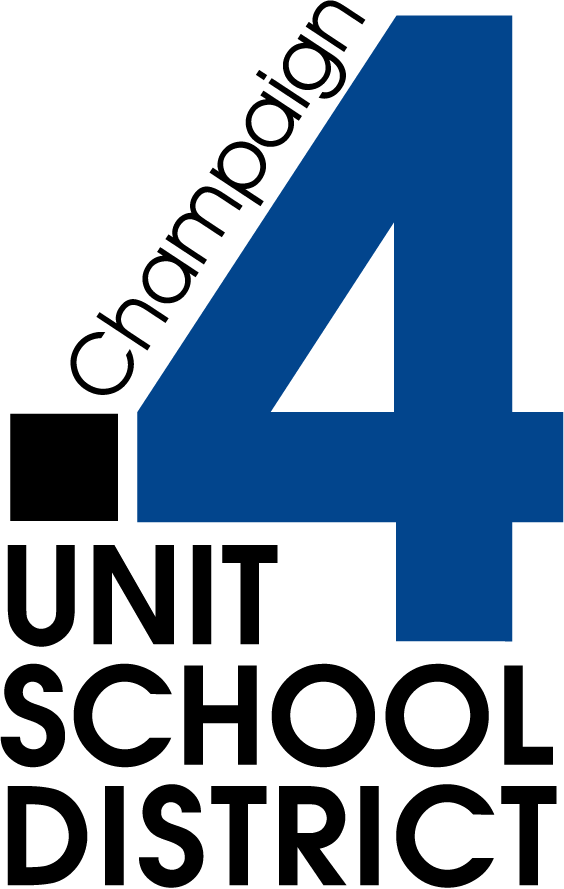


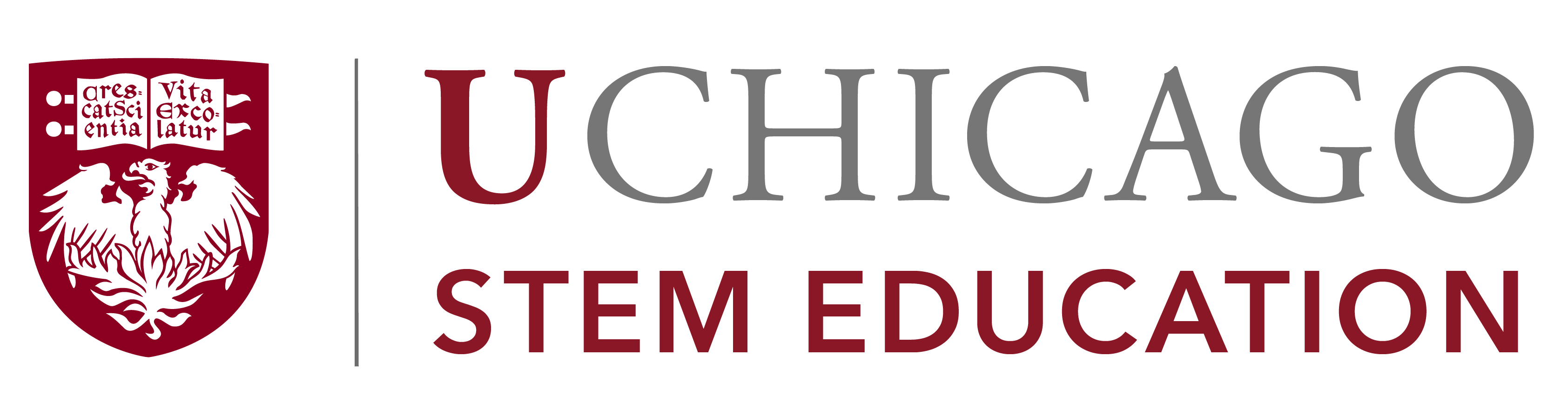

Lessons prepared as web documents in Summer 2017. Contact us for updated lesson plan materials.