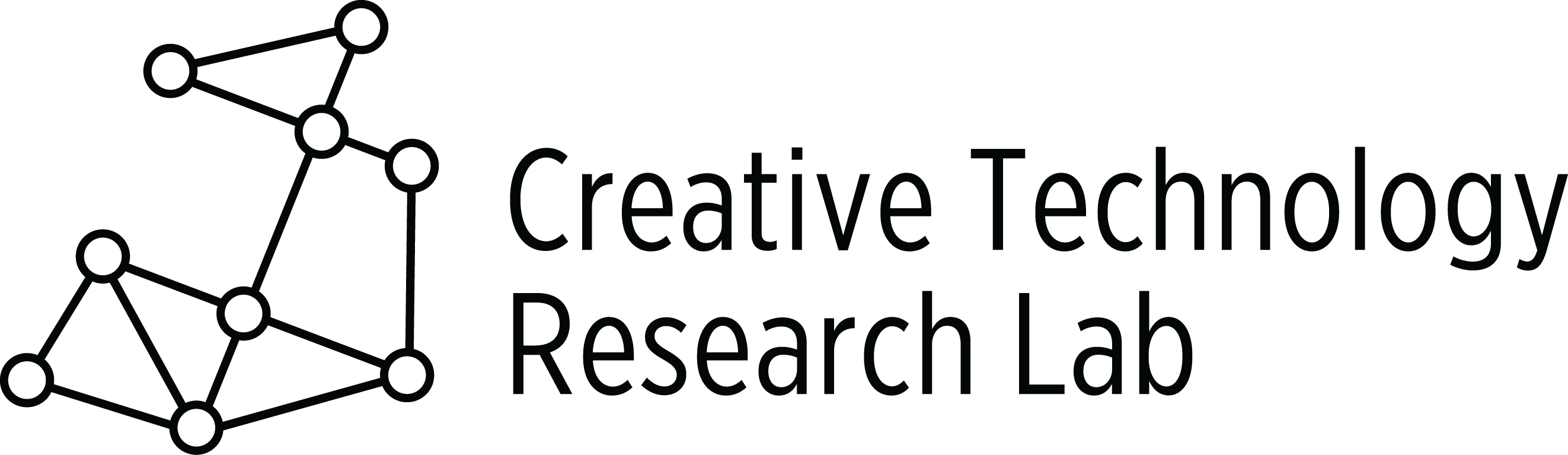Summary:
Students work with partners or individually to write and illustrate a Fractional Parts problem using Scratch. In this picture the problem is, “What fractional part of the fish are orange?” Students should complete the unplugged activities, What’s a Broadcast?, If_then, else, and Ask & Wait to fully understand this project.
Materials:
- Classroom computer and student computers
- Copies of the Fractional Parts Worksheet
- Copies of the Planning Page
- Copies of the Project Checklist
- Unplugged Activities What’s a Broadcast?, If_then, else p. 8, Ask & Wait
- Scratch Activity Fish Colors
- Crayons or markers for students
Programing Skills with Scratch:
- Open, name, save, and share a new Scratch project
- Understand how sprites send and receive a broadcast
- Nest an if_ then_ ,else block inside a forever block
- Use an ask and wait block and an answer block
- Create and change backdrops
- Type text on a backdrop
- Create copies of a sprite
- Shrink a sprite
- Nest 2 equal blocks inside an or block
- Scratch blocks used: (broadcast, when I receive __, show, hide, switch backdrop to, say, change color effect by, set color effect to, if_ then_ , else, forever, wait, ask and wait, answer, equal, or)
Lesson:
- Review how to decompose fractions.
- Open and discuss the Fish Colors Scratch activity. After you have discussed the math involved with this problem, pass out the Fractional Part Worksheet. Allow time for students to complete this with a partner or individually.
- When all students have completed the worksheet, open a new Scratch project. Tell students together you will create a new project using the Fish Colors Scratch activity problem. Pass out the Project Checklist. Show students how to use the checklist using “I do/ We do” as you recreate the Fish Colors Scratch activity together.
- Click the green flag and show students how to add text to a backdrop:
- Find and create the two backdrops used for this activity in the New backdrop library.
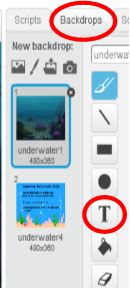
- Click on the Backdrops tab. Select the backdrop you wish to use for the text.
- Click the T, and then click the picture of the backdrop in the paint area. A text box will appear on the backdrop. Type the text into the text box.
- Find and create the two backdrops used for this activity in the New backdrop library.
- Copy, rename, identify, and place each fish in its correct location on the stage:
- Get a new sprite from the sprite library. This sprite is named Fish3. Sprites can be renamed by clicking the i shown in the upper left corner of the sprite below the stage. A box will open in which a new name can be typed. Name this fish 1.

- Place this fish in the location you choose on the stage. Shrink the fish by clicking the arrows in the gray bar above the stage, then click the sprite you wish to shrink.
- To make copies of fish 1 after it has already been shrunk, right click on fish 1 below
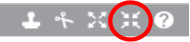 the stage. Select duplicate. Place the new sprite, which will be named fish 2, on the stage. Continue making copies of the fish 1 sprite until all 12 fish are placed in the location you choose on the stage.
the stage. Select duplicate. Place the new sprite, which will be named fish 2, on the stage. Continue making copies of the fish 1 sprite until all 12 fish are placed in the location you choose on the stage. - When you click on a fish sprite below the stage, that fish will flash on the stage. In this way you can tell which fish is which on the stage. Matching the sprite on the stage to the sprite below the stage will be helpful when you write a script for a particular fish.
- Get a new sprite from the sprite library. This sprite is named Fish3. Sprites can be renamed by clicking the i shown in the upper left corner of the sprite below the stage. A box will open in which a new name can be typed. Name this fish 1.
- Ask students if they can guess which fish will have matching scripts. If students need a hint, click the green flag and wait until the cat asks the question. Look at each fish on the stage. (Fish 1, 2, 3, 5, 6, and 7 have the same scripts. Fish 4 and 8 have the same scripts. Fish 9, 10, 11, and 12 have the same scripts.)
- Review the unplugged activity — What’s a Broadcast?.
- Ask students what happens when the cat broadcasts show. (All the fish show in their locations. Some fish change colors. The cat waits 5 seconds and ask, “What fractional part of the fish are orange?”)
- Discuss the if_ then_ , else block the cat uses in its script. Why are 6/12 and 1/2 used in the or block.
- Why is a forever block needed around the if_ then_ , else block? Try removing the forever block. Click the green flag. What happens if the question is answered incorrectly 3 or more times?
- Decide if you want students to work with partners or individually.
- Pass out the Planning Page. In order to complete this worksheet, students may need to look through the sprite and backdrop libraries in Scratch to help them decide which sprites and backdrops are available for their problem. As they finish their Planning Page, approve their stories. Give them a new copy of the Project Checklist, and allow them to begin creating their own Fractional Parts project on Scratch.
Extensions:
- Encourage students to allow for more than two correct answers. They may join two or more or blocks together in the if_ then_ , else block like this.

- Add another broadcast block that will make the fish swim away or spin when the correct answer is given.
- Use a broadcast block to add sound to the project.
Accommodations:
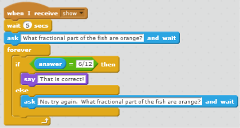
- Decide if using the or block to indicate more than one correct answer to the question is too difficult for some students. Allow them to use only one choice for a correct answer. This will eliminate the need for the or block. Instead, their script will look like this.
Optional Unplugged Activities:
- If_ then_ , else Activity (allow 15 minutes)
- Pass out one fraction card to each student. One student is chosen to be the leader.
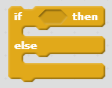
- The leader gives an if_ then_, else statement such as, “If your fraction cannot be decomposed, then sit down, else stay standing.” The leader shows where each part of the statement would be placed in an If_ then_ , else bock.
- The leader calls for several student to explain how they decomposed their fraction or to tell why they could not decompose their fraction.
- A new leader is chosen. A new fraction card is given to each student. The new leader gives a new if_ then_, else statement.
- Continue the activity for the allotted time.
- Pass out one fraction card to each student. One student is chosen to be the leader.
- Ask and Wait Activity (allow 20 minutes)
- Begin with a demonstration conversation between the teacher and a student. The conversation can be on any topic that leads to further questions. For example, “What did you do last night?” The teacher poses a question, and the student answers. Based on the student’s response, the teacher asks a follow-up question using a key word from the student’s response. For each connected follow-up question, the teacher gets one point. The teacher gets two minutes to ask questions. Then it is the student’s turn to ask questions. The student gets two minutes. The goal is to earn as many points as possible. The person with the most points wins.
- Group students into teams of 3. Two students will begin their conversation, and the third student will be the score keeper. The score keeper makes sure that the questions being asked are connected to the previous answer. If they are not connected, no points are scored for that question.
- The game continues until all three students have had a chance to ask questions, respond to questions, and be the score keeper for two minutes.
- After the game, reinforce that when we ask a question, we wait for and listen to the answer, and then use that answer.
Relate to Scratch
In Scratch there is a block called ask and wait. It is found in the Sensing category. When this block 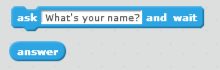 is used, the sprite asks a question. Then it waits for an answer. After it has the answer, it uses that answer in some way.
is used, the sprite asks a question. Then it waits for an answer. After it has the answer, it uses that answer in some way.
Common Core:
4.OA.3, 4.NBT.3, 4,NBT.4, 4.NBT.5, 4.NF.1, 4.NF.3, 4.NF.5, 4.NF.6, 4.MD.2, 4.MD.4, 4.MD.5 5.G.1, 4.G.3
CT/CS STandards:
CT– Decomposition, Pattern recognition, Algorithm design, Pattern generalization & abstraction
CS– Understand that algorithms are implemented as programs on digital devices, Understand that programs execute by following precise and unambiguous instructions, Write programs that accomplish specific goals, Use sequence in programs, Design and create content
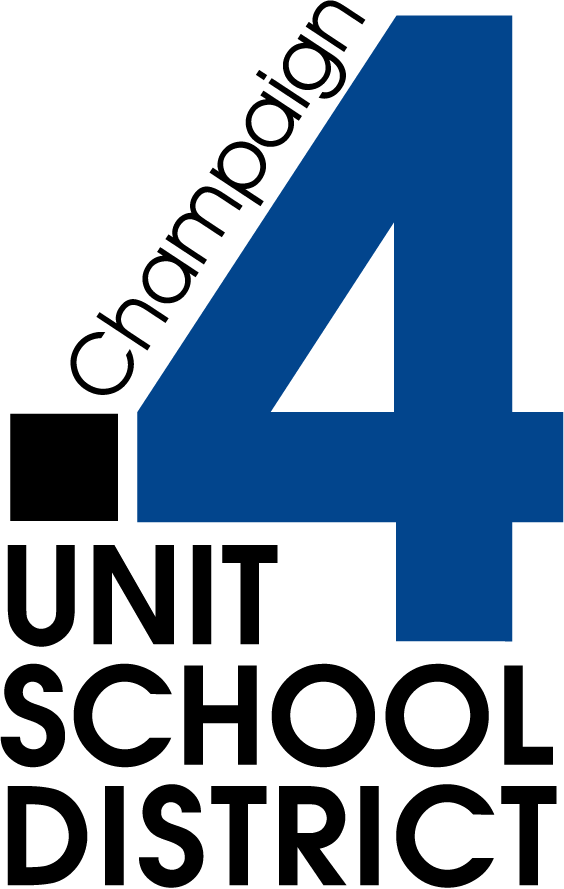


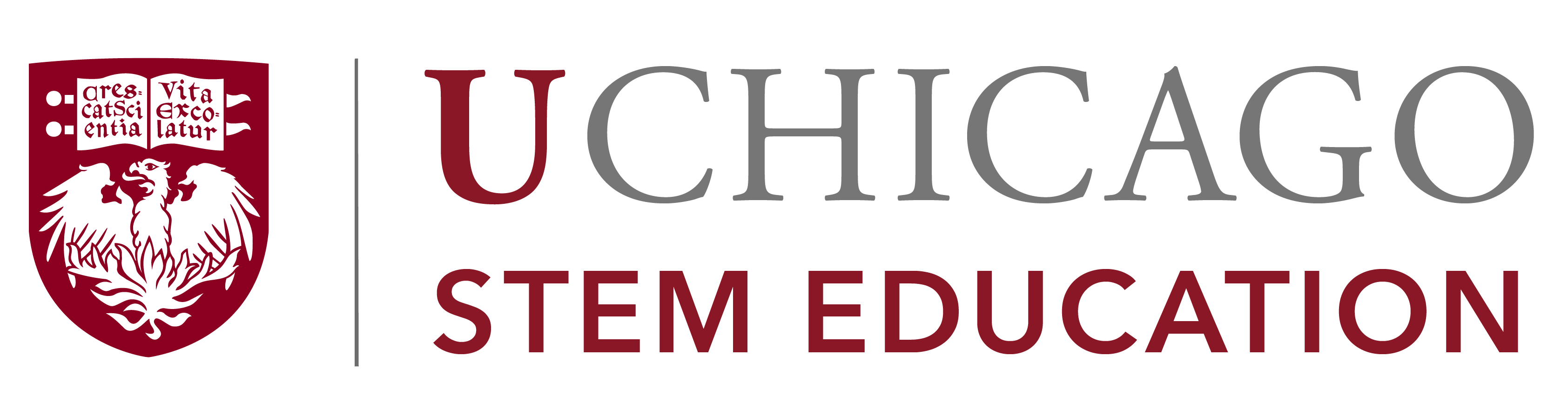

Lessons prepared as web documents in Summer 2017. Contact us for updated lesson plan materials.